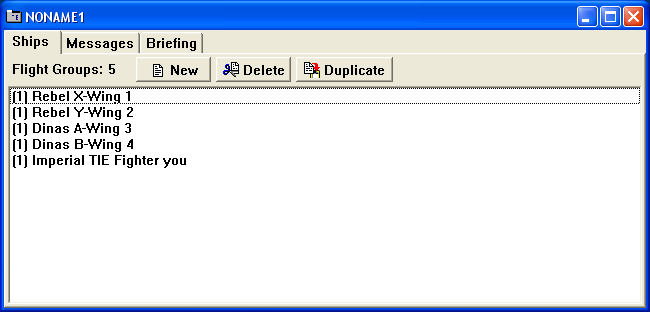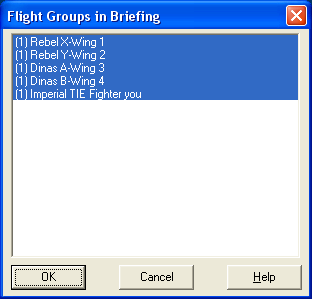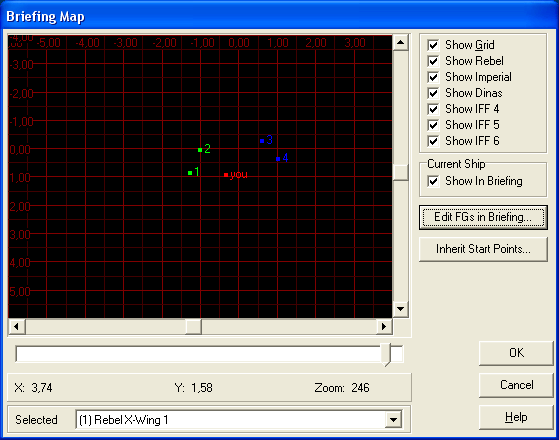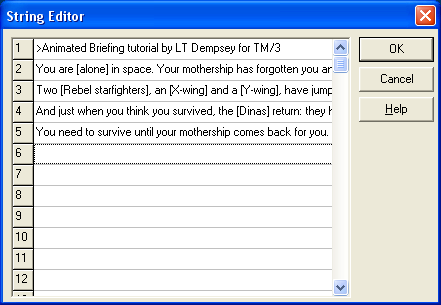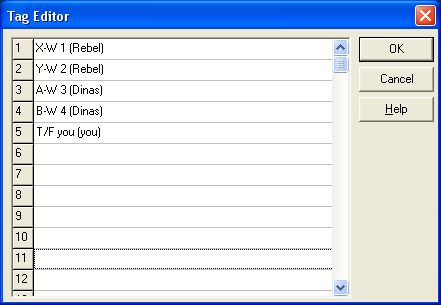|
Animated briefings - preparation
To show you how this works, I'm going to create a briefing and show you what I did. To do so, I created a new mission file, and created 5 flight groups:
First thing to remember, is that only flight groups that have a briefing point set, will show up on the briefing map. You can activate the briefing point on the navigation tab in the flight groups window, or by clicking on Edit FGs in Briefing on the briefing map. Select the flight groups you want to see, and hit the OK button. For this mission, I selected all flight groups.
Next, you can click-and-drag the different dots to be where you want them to show up on the map. Here is where a little thinking before you start comes in handy: it's nice to have a general idea of what you want, so you know where to put the flight groups.
The next thing I do when creating an animated briefing, is type out the text that is to be displayed. I pick one text that always shows above the briefing map (the title text), and then put it aother few lines shortly describing the mission (the caption text). You can access this via the menu Briefing -> Edit Strings. I entered the following strings:
Next step is the text displayed on the briefing map. This can be simply a list of the fight groups that show, but you can also add some extra information. These are called tags and can be created via the menu Briefing -> Edit Tags. I entered the following tags:
Now, with all the preparations made, we can start creating the briefing.
|