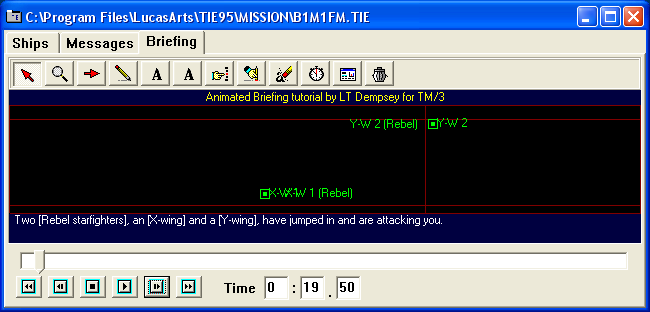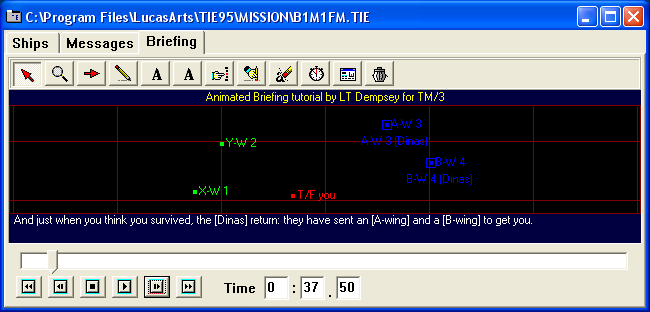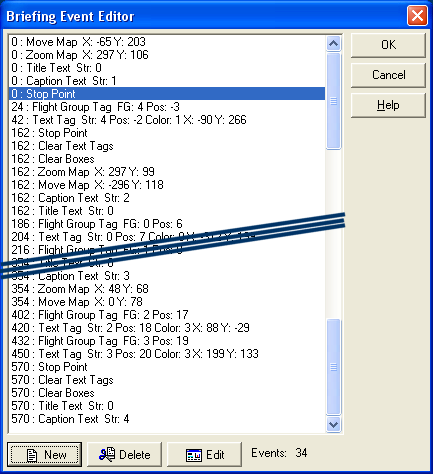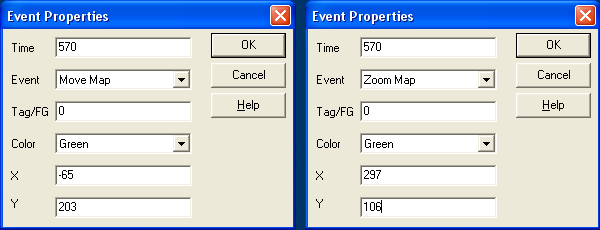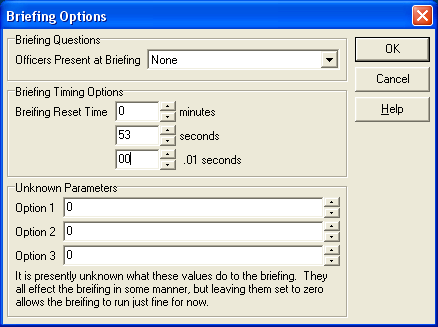|
Animated briefings - the creation (2)
Now, we need to move on to the next message. I usually wait for a full 10 seconds, and then move on. First of all, you should insert a breakpoint. The only function of a breakpoint has to do with the fast forward funcTion in the game. Everytime you hit fast forward, the game will move the briefing to the next breakpoint. And that's about it. Beware though that after a breakpoint, the title and caption texts will be reset, but the tags and boxes will not. So, let's set the time to about 13 seconds and hit the Set/Clear Breakpoint button. Then, at the same time, add the title text as we did before, and the caption text, but this time, choose the second message. At this point, I also need to chOose whether or not to reset tags and boxes. Usually, I only reset them if I change the zoom factor (since that upsets the tag placement relative to flight group), or when I need the tags or boxes in the next part of the briefing. I will need to zoom here, so I will do this. The next message speaks of the two Rebel fighters, so we need to move the map to them. Click the Move Map button, and use the sliders to move the map. After the map is in the right place, we can add boxes and tags to the two Rebel fighters. First the X-wing box, then about 2 seconds later the X-wing tag. Then another second later the Y-wing box, and another 2 seconds later, the Y-wing tag. Remember though, that move and zoom operations on the map take time. You will want the box on the X-wing to appear, after the map has stopped moving. This can take some time finding out how long it needs to move. You can do this, by continuously playing your briefing in the game.
This way, we continue to create the briefing. In the next step, we zoom out and center again so that all craft are visible, and we set focus on the two Dinas fighters and add their tags. By then, it looks like this:
Now, I want to move back to my original starting position. That means that when the briefing starts again, the map is already in the right plaCe with the right zoom. To do so, I insert a breakpoint, clear the tags and boxes, and set title and caption text. Then, I go to the event editor, scroll to the top, and write down the map coordinates (here: -65,203) and zoom factor (here: 297,106). I then scroll down to the bottom, and look at the time index (here: 570)
Now, I click on the New button. This opens the Event Properties window. I can now manually enter a new action. For the Move Map and Zoom actions, I enter the following data:
This will reset the briefing map to the exact coordinates and zoom I started with. Last but not least, you have to specify the length of your briefing. To dO so, add a few seconds to the time of your last event (here: 47.50 seconds), click the Briefing Options button, and enter your time in the Briefing Reset Time fields.
Testing Now comes the most important part of all: making sure your briefing works properly. You need to make sure the text tags on the map align correctly - aligment in the editor is very different from alignment in te game. It is recommended you do not wait until now to check if your timing for events is right: it is very hard to change timers now, as if you want to change the timer on event #16, you will have to change the timer on every event that follows too. It would be best to continuously test the timers in the game before moving on. As you can see when you watch this briefing, I didn't do this, and the result is obvious: the focus on the X-wing starts too soon. You can also see the placemeNt of the text tags is good. It took 4 attempts to get it right, for just the X-wing tag. The transiton between the end of the briefing and the start of the next loop is flawless, just how I like it. Above anything else, creating smooth, pleasant, and good animated briefings, takes practice. So go out and pracice, and don't feel bad when your briefings don't look as spiffy as some of the ones you have seen. In time, with practice, you will get there.
|