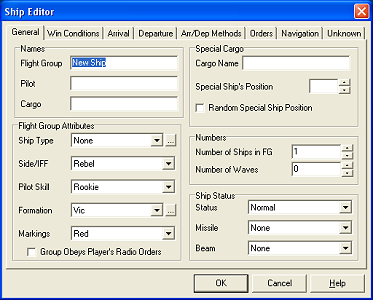|
Flight group management - General settings
Click on the NEW button. A new flight group will be created. Later, you can delete the flight group, or duplicate it. Duplication means a new flight group will be added, which will have all the exact same properties as the one that was duplicated. So, same name, same orders and same goals. In your mission window, you will now see your flight group listed as (1) Rebel None New Ship This line says that there is one ship in this flight group, which is called New Ship. The ship type for the flight group is None and it is a Rebel group. This of course is never going to work, so let's give this flight group some actual right to exist, by double-clicking on this line. This will open the Ship Editor window.
General information In this window, we can define everything about our flight group. The Ship Editor window has been divided into eight different tabs. You start out on the tab called General, which will determine what kind of ship we're dealing with, numbers, cargo, status, and so on. Everything here is fairly obvious. Whatever you enter next to Flight Group will be the group's name in the game. When choosing names, you are only limited by the number of characters the game offers you. You are allowed to use spaces, but TIE Fighter's HUD can only display the first 12 characters of the flight group's name. Also, if you intend to keep with the way TIE Fighter names its craft, you should remember that Rebel flight groups are named after colors, wile Imperial flight groups are assigned letters of the Greek alphabet. On this tab, you can also give ships cargo, and special cargo. All ships in the flight group are given the same cargo, but it is possible to have one ship carry a different cargo. You can specify this under the Special Cargo section. You can also choose whether you always want the same ship in the group to carry the special cargo, or whether you want the game to randomize this, so each time you fly the mission, the special cargo will be on a different ship. You are limited as to what Ship Types you can use for a player's flight group. Obviousy, the player can fly the Imperial starfighters you know from the game (TIE Fighter, TIE Interceptor, TIE Bomber, TIE Advanced, TIE Defender, Assault Gunboat, Missile Boat). But, you may assume everyone has the Emperor's Hammer Ship Patches (EHSP) and the Emperor's Hammer Battle Launcher (EHBL) installed, which give you more freedom. You can read about the EHSP on the website of the Science Office to see which additional ships are available (although they are not flyable by the player). The EHBL will allow you to let the player fly Rebel starfighters (X-wing, Y-wing, A-wing, B-wing, T-wing, R-41 Starchaser, Z-95 Headhunter), or a transport or shuttle (Assault Transport, Transport, Escort Transport, Shuttle, Escort Shuttle). Even though the player will still be seeing the cockpit of a regular TIE craft, his ship will behave as whatever you specified when it comes to hyperdrive, shield strength, speed and weapons. You can get additional ships to use in your mission from the Science Office website. There, you can download a number of patches, which will add additional ships to your game, some of which are flyable by the player. Read the manual for each of the patches for specifications. You should, however, remember that not everyone will be willing or able to install patches. You can read more about patches by clicking the patches link on the left. On the General tab, you can also specify the IFF code of the flight group. The IFF code (Identify Friendly or Foe) will allow you to assign ships to different groups. Later, you can specify names for the IFF codes, and whether or not they are hostile. You can also select the skill of the AI, and the formation in which a group flies. Formation is important to keep in mind - yu wouldn' want three TIE Bombers attacking a hostile cruiser, only to have the rockets fired by T/B 3 destroy T/B 1.
You can also define here whether or not the player can order this group around by sending radio messages. You should consider which groups will and which groups won't respond to this. For example, you wouldn't want the player to be able to order Rebel starfighters, or his own capital ship to go home. On the other hand, you might want to allow the player to send Imperial starfighters home, so the player can score more points. If you decide to add a reload craft in your mission, the only way to call for it is via a radio message. Such a reload craft therefore can only function if it responds to the player's radio orders, so don't forget to check the box. The Number of Waves setting is an often abused one. To give your mission a feel of realism, you should carefully consider what you set here. The fun in many missions has been taken away because endless waves of a flight group fly into the arena... Note that the definition of "waves" isn't exactly accurate. If you set the number 2, there will actually be 3 waves of craft. This counter does not include the original wave, but only the additional waves of craft.
Lastly, you can define the condition the flight group is in, and what kind of equipment it carries.
Here, too, I want to offer a few words of caution.
Player's flight group After you have created all the flight groups, do not forget to tell the mission which one is going to be the player's flight group. You can do this via the menu Mission -> Player's Flight Group. Here, you can select which flight group the player is in, but also which position in the flight group. Last, you can also specify what happens if the player's ship is destroyed: will he be rescued by the Empire, or will he be captured and sent off to a Rebel prisoner world? Note that TFW will warn you if you forgot about this.
More than one player's flight group Unlike some other editors, TFW will allow you to pick more than one flight group as the player's flight group. While at first you may wonder what that is good for, I can give you two examples I came across in the Compendium. Both are from the epic battle by Colonel Beef, who has set some amazing standards when it comes to TIE mission creation.
To have more than one flight group designated as the player's flight group, you need to have one flight group set up as the player's flight group, and then duplicate the flight group. After duplication, you can change all the flight group's properties.
Dummy craft From time to time, you run into a problem when designing a mission, that requires some creativity to solve. For example, one of the player's tasks is to prevent an ISD from being disabled. Unfortunately, TIE Fighter doesn't know what to do with this. You can do "must be disabled" as a goal, but not "may not be disabled". A solution to this problem is the use of a dummy craft. This dummy craft has no influence on the mission at all, it can be a shuttle popping up and immediately leaving the scene. But, when it shows up, you can set a goal on it. Then, when the bonus goal is completed, award the user bonus points that will act as a penalty. That way, if the player allows the ISD to be disabled, he will feel this in his score. Another example is mentioned elsewhere. You cannot have a VSD arrive when you have destroyed 75% of all B-wings, 75% of all A-wings, and 75% of all Y-wings. What you can do, is have a dummy craft be created when 75% of the A-wings and 75% of the B-wings have been destroyed, and then have the VSD arrive when the dummy craft has been created, and 75% of all Y-wings have been destroyed. It takes a bit of thought, but he end result is the same.
Limits Last, there's limits. Recreating the battle of Endor sounds like fun, but no game platform can ever support those numbers of ships. Neither can TIE Fighter. One of the things you MUST remember at all times is the craft limits the game has. There are two limits that you have to keep in mind:
|