|
CHAPTER 3 - MAIN
PAGES WINDOW
This window is located on the left side
of the screen:

Under 'Flight Groups" is listed all
FGs of the mission, under "Messages" all radio messages, and under
"Teams" you have access to the parameters for Teams.
"Flight
Groups" and "Messages" toolbar
 The four first icons allow you respectively to add a new FG/radio message,
delete selected items, copy and paste the current item.
The four first icons allow you respectively to add a new FG/radio message,
delete selected items, copy and paste the current item.
 These icons allow you to move up/down selected items in the list.
These icons allow you to move up/down selected items in the list.
 These icons are only activated in the registered version of AlliED. The two
first allow you to load/save the current FG into a FG library (in order to
use/reuse a FG in several mission for example), the last one toggles the WAV
Manager Toolbar. By the way, this course won't cover the implementation of
custom WAVs into XWA Missions, although it can be easily done with AlliED.
These icons are only activated in the registered version of AlliED. The two
first allow you to load/save the current FG into a FG library (in order to
use/reuse a FG in several mission for example), the last one toggles the WAV
Manager Toolbar. By the way, this course won't cover the implementation of
custom WAVs into XWA Missions, although it can be easily done with AlliED.
Flight Groups
All flight groups are listed there on
this form, in the colour of their IFF Code:
Team GG-GU
(#player) # of waves x [number of crafts in each wave] Type Name
(Teams, IFF Codes, GGs and GUs will
be explained in the next chapter.)
For example: 
Some other characters may follow this
line: brackets indicate a FG goal is set up as primary goal, * that the FG is
listed as "Mission Critical Craft", ^ that the FG is listed as
"Primary Target". More details can be found in the AlliED manual.
You can select a FG by highlighting it in
the list. Multiple selection is allowed with the use of the SHIFT and CTRL keys.
Messages
All radio messages are listed there, in
the colour they will appear in the mission. When this window is selected, the
datapad displays information on the current message instead of the information
about the current FG.
Teams
| There you can change
information about teams. "Team" is the information which tells
if a flight group is on your side or not, rather than "IFF
Code" like in Tie Fighter.
You can there set
the main IFF for the current team selected, choose which other teams are
considered as allies (those in the list which are highlighted with a
blue background), and write the radio messages displayed upon completion
or failure of primary, secondary goals.
The "Link Team
by Radio" button set all FGs of the team to be linked by radio. You
can circle through the several teams by using either the blue arrows or the Team Button in the main toolbar ( ). ).
|
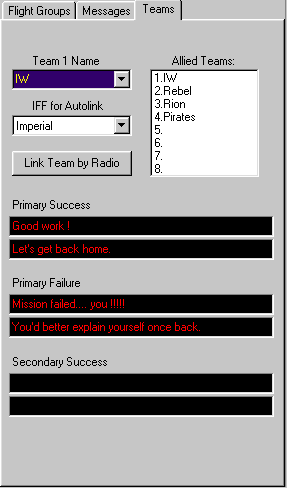 |
Introduction
- AlliED Interface - Mission
Making - FAQs
1
- 2
- 3 - 4
- 5
- 6
- 7
- 8
- 9
- 10
| 