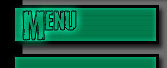|
| |
2) Craft Armaments, Cargo and A.I
Creating New FGs: On XvTED's top layer of flaps there's a flap that reads: "Flight Groups". Once you click on it you will see a craft that's already set with player A.I, it should be a rebel X-W by XvTED default. (XvTED gives you the chance to change this by clicking on "Preferences") By clicking on the new FG button at the top toolbar (which is a small piece of paper with yellow stuff around it as seen below) you create new FGs, decide how many you want to make in total, add your own teams, your enemies, neutrals, asteroids, etc.
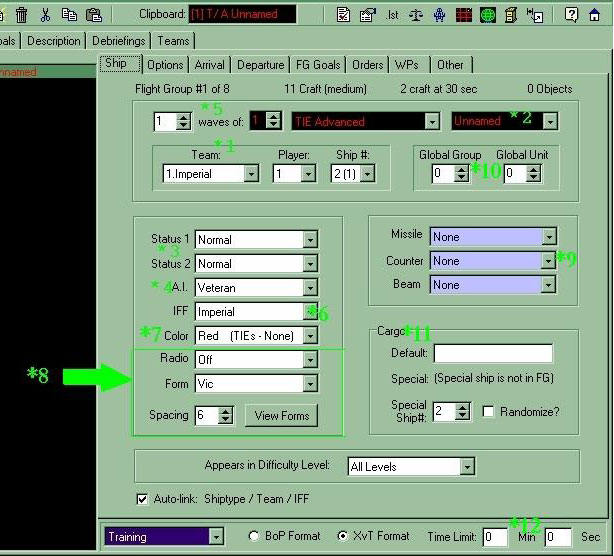
Teams (*1 on the picture): Here you select the team of the FG. You can choose Imperial or Rebel - who have default IFFs - or 3,4,5,6,7 - where you have to set one...or else they're all Rebel by default.
Craft Name (*2 on the picture): Click on the dropdown menu that reads: "Unnamed" and name your craft.
Status (*3 on the picture): There is "Status one" and "Status two", they're basically the same thing as one another, but you have two so you can change two things to the status of your craft. These are here if you want to give a shieldless craft shields, give 200% shields or invincibility to a flight group or anything that affects status.
A.I. (*4 on the picture): This is where you select how dumb wingman are and how stupid your enemies are. Jedi being the highest, rookie the lowest. If you forget to punch this in, the craft has no A.I., and is utterly useless.
Number of craft and number of waves in flight groups (*5 on the picture): If I want 4 craft in my flight group to arrive at once and to all be linked together, I click on the black box which currently has a 1 in it and change it to a 4. If I want to have 3 waves as well, as in: 3 times 4 craft that arrive at once, I change the 1 in the white box to a 3. Each wave has a 6 craft limit, and waves don't have limits.
IFF (*6 on the picture): IFF is the colour of the craft. Not the colour of the craft itself, but if you want a craft that’s got a purple name in game, and the messages about it to be purple then you have to set the IFF to purple. The IFF does not affect the team, but the team does affect the IFF. The team always has an IFF set, the IFF never has a team set.
Colour (*7 on the picture): that’s the colour that the flight group will have in game, this is how you get those fancy green A-wings. You just click on the dropdown menu and pick the desired colour. You cannot get green TIEs.
Forms (*8 on the picture): This menu is used to chose the formation your flight groups will take if they have more than one ship in them. This allows me to have a flight of T/As do any formation in the menu. XvT has quite a bit. If you want to know what the formation looks like in game, there's a button called "View Forms" which shows you what it looks like. With this, you can choose the formation you want. Spacing determines how far apart your craft will be.
Armament (*9 on the picture): On the picture above you see three dropdown menus. One called "Missile", one called "Counter" and the last is called "Beam". These are to choose which missiles, counter-measures and beam weapon you want the selected FG to have.
Global Groups and Global Units (*10): These are essentially the same thing, they are used to group together flight groups that have very little in common. For example if I want a CRL, TIE Advanced, Freighter, shuttle, A-wing and CN/D to be destroyed or have a common order. These FGs have nothing at all in common except for being on the same team, however, if I select in the mission goals that 100% of team Rebel must be destroyed, any other rebel ships in the mission will have to be destroyed as well! So it clearly can't work. Therefore, I will make them have something in common by assigning a global group or global unit to them so I can set the Imperial primary goal to "100% of GG 1 must be destroyed". Global group is really just to group the FGs together, Global Unit is more to create your own 'squadrons' of assorted ships.
Cargo (*11 on the picture): To set a cargo for a specific FG, you have to fill in the blank next to the word "Default:". However, if you have more then one craft in your flight group and you want only one to have the cargo, change the "Special Ship" number to the designated number of the craft that will have the special cargo. So if I have FG Krayt: T/Fs with 4 craft in the FG, I select number 2 in the special ship and enter next to the word "Special" the desired cargo. In game, T/F Krayt 2 will have the cargo I typed in there.
Time limits (*12 on the picture): If you want the mission to end at a specific time, you put the desired number in the boxes labelled "min" and "sec".
BoP format: if you want your mission to be a Balance Of Power expansion mission, select the "Bop format" at the bottom of the screen.
Craft Difficulty levels You can select which craft appears in what difficulty by changing the desired difficulty in the dropdown menu next to the words "appears in difficulty level" at the bottom of the screen right on top of the time limit while having your FG selected.
Radio menu: The Radio menu option is only useful in multiplayer missions, this option lets you select specifics about the craft's radio.
Next Topic: Flight Group Orders
|
|