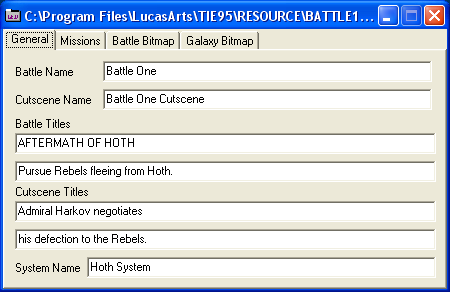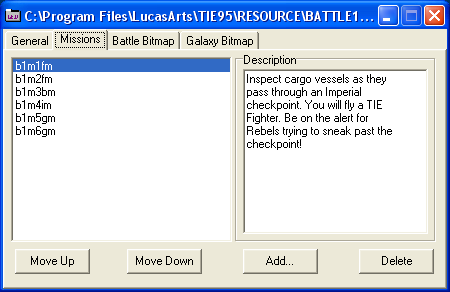|
Battle file
Each battle or single mission that you submit to the TAC office must have a battle file. However, you are not limited to one battle file per battle. Some battles have a lot of missions, and each battle file can carry up to eight missions. Of course, any decent mission editor also provides you with the needed tools to create these battle files. In TFW, click on the File menu, choose New, and select TIE Battle. The following window will appear:
Galaxy Bitmap First off, you can pick where in the galaxy your battle will take place. For those who are not up to speed with astronomical definitions: a galaxy is a collection of stars. A galaxy can contain bilions of stars, and there appear to be many billions of galaxies in this universe. We live in the one called the Milky Way Galaxy.
General This first tab defines your battle. Here, you can put in names and descriptions. Here, I have displayed the information for the first battle in TIE Fighter. Below that, you can see how the information appears in the game. That comparison should make it rather easy to see what does what and what goes where.
Missions This is where you add missions to your custom battle. Your missions do not need to have the names of the missions in the original game, it can be anything you want them to be.
If you click on the Add button, Windows' file selection box will appear, and you can add one mission file at a time. Selecting a mission file in the list and hitting the Delete button will delete the selected mission from your battle. You can change the order in which the missions are played by selecting a mission and using the Move Up and Move Down buttons. In the game, the missions will be played in the order displayed here, starting at the top. If you select a mission, you can also add a description for the mission. These are the descriptions that will show when you play a mission through the Combat Chamber. Shown below is the Combat Chamber view for the mission displayed in the image above.
Battle Bitmap This tab is unused.
|